Powerpoint中折线图突出单个标记的方法
时间:2024-10-21 02:16:25 来源:互联网 阅读:
介绍了Powerpoint中折线图突出单个标记的方法。
1、在Powerpoint中插入折线图。
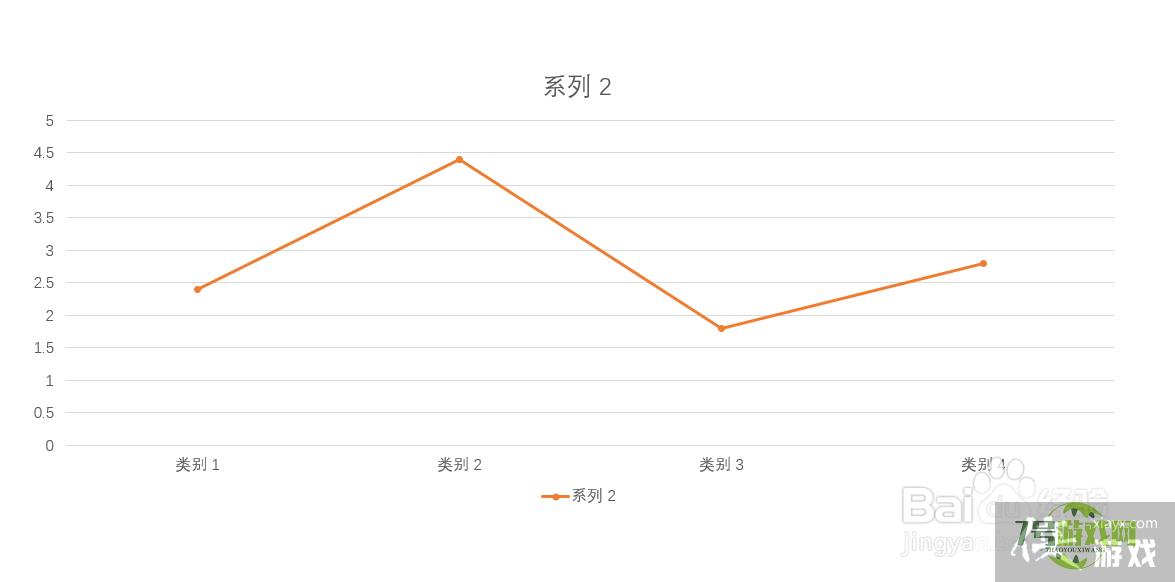
2、选中折线图,弹出设置数据标记格式菜单。
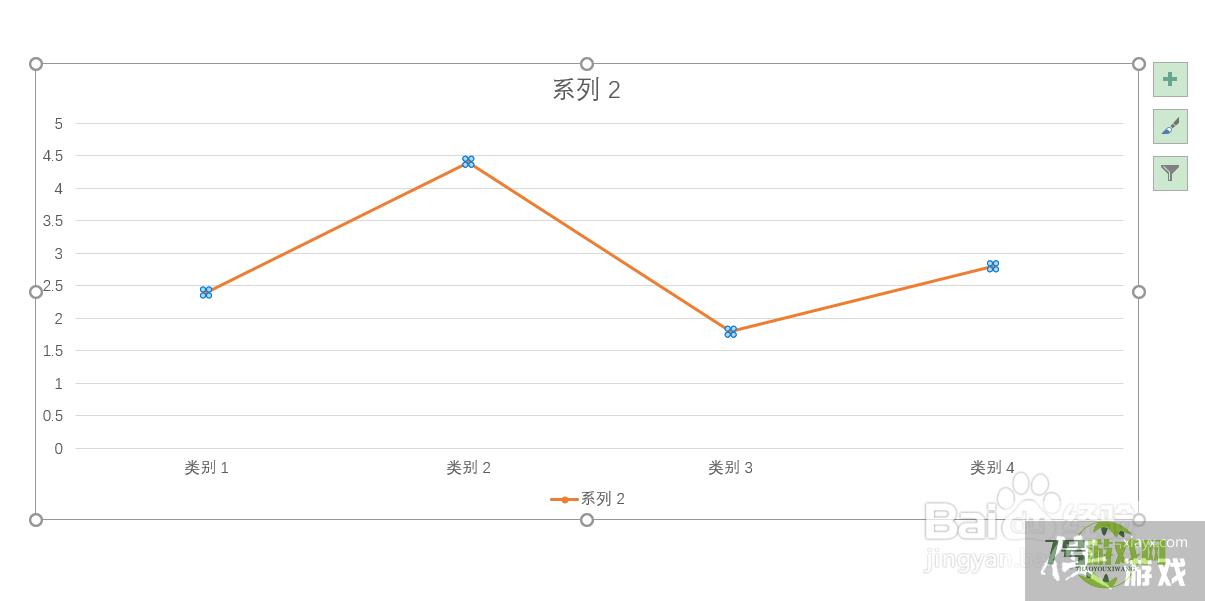
3、在需要突出标记的地方再次单击,选中一个数据点。
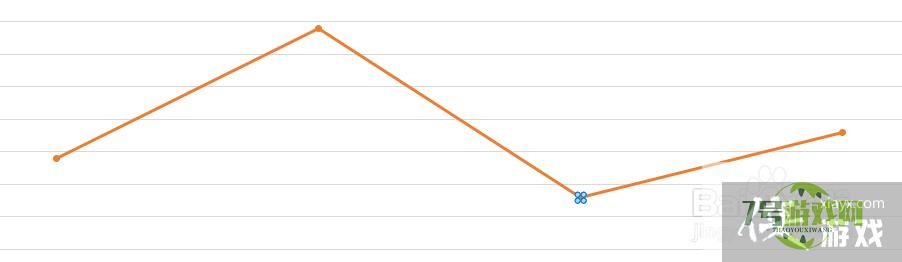
4、在设置数据系列格式菜单中点击填充,在填充中选择标记。
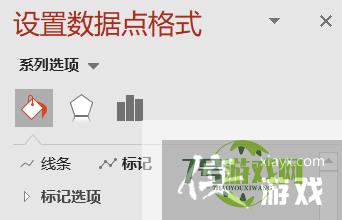
5、在标记的下拉菜单中设置标记类型,点击大小栏中上箭头,增大标记大小。
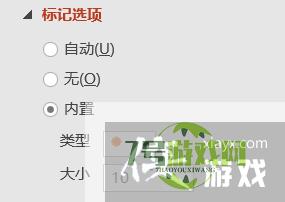
6、在填充中设置标记颜色。
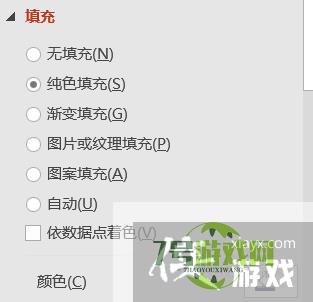
7、突出显示的标记就设置好了。
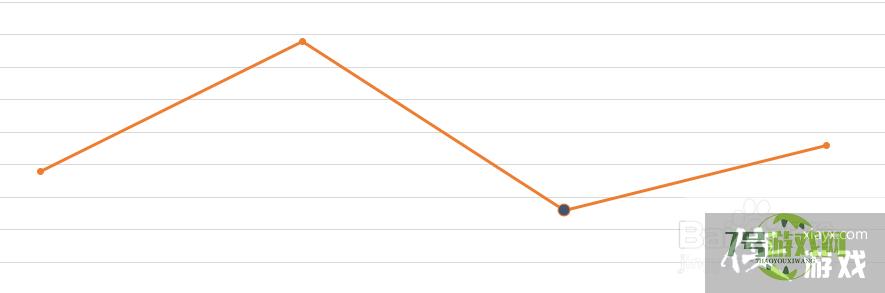
最新更新
更多软件教程
更多-
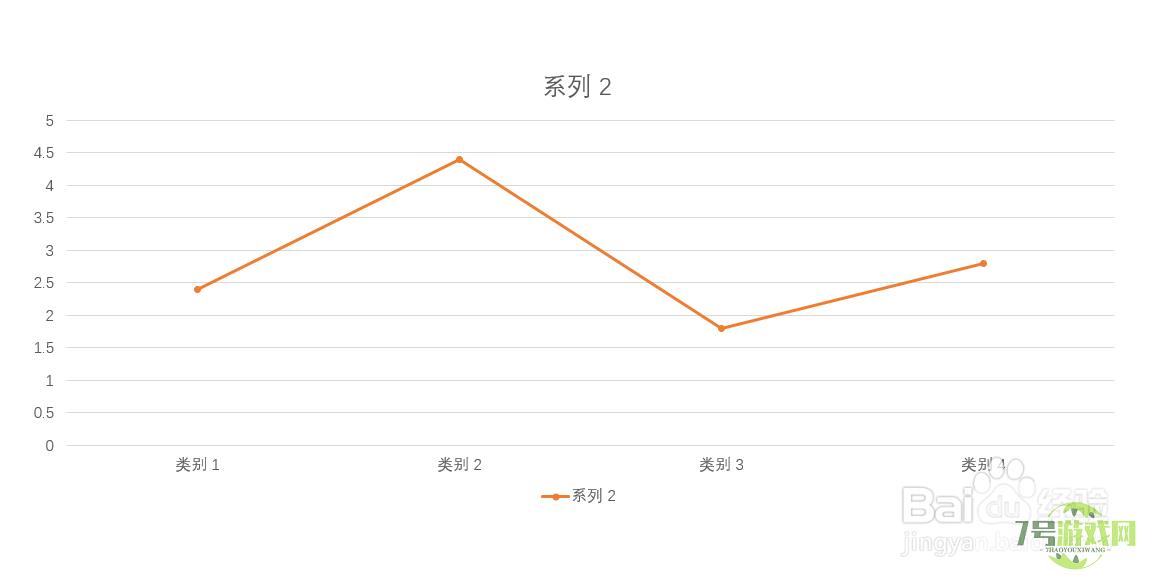
- Powerpoint中折线图突出单个标记的方法
-
互联网
10-21
-

- Acrobat PDF如何裁剪页面
-
互联网
10-21
-

- 如何放大360浏览器中的页面到一倍?
-
互联网
10-21
-
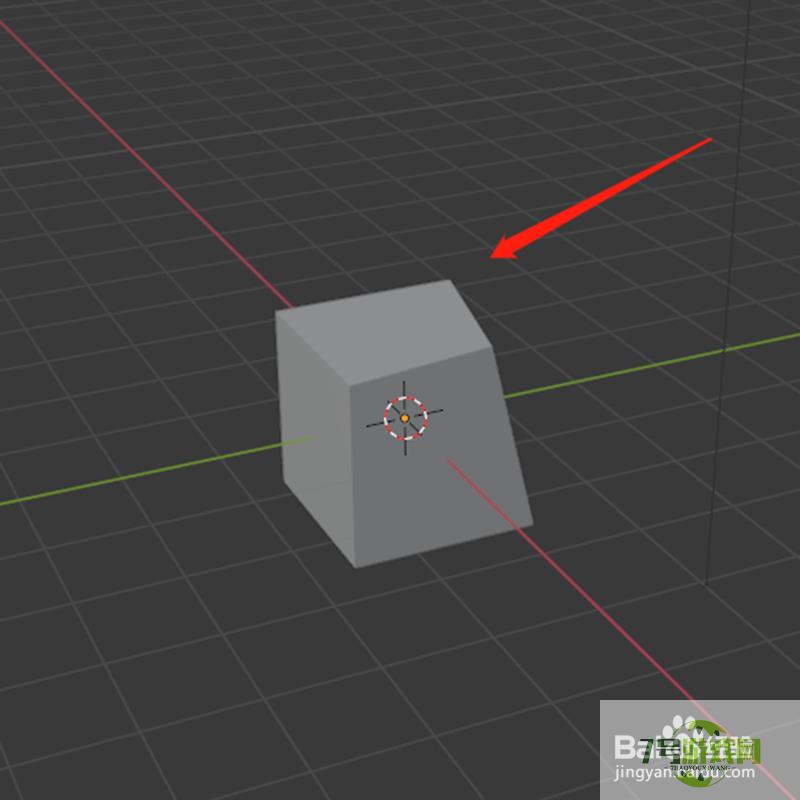
- blender如何移动编辑物体上的顶点
-
互联网
10-21
-

- 怎么把一堆名字做成表格
-
互联网
10-21
-
如有侵犯您的权益,请发邮件给3239592717@qq.com











